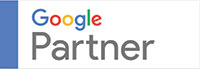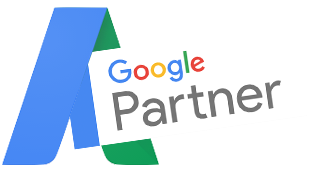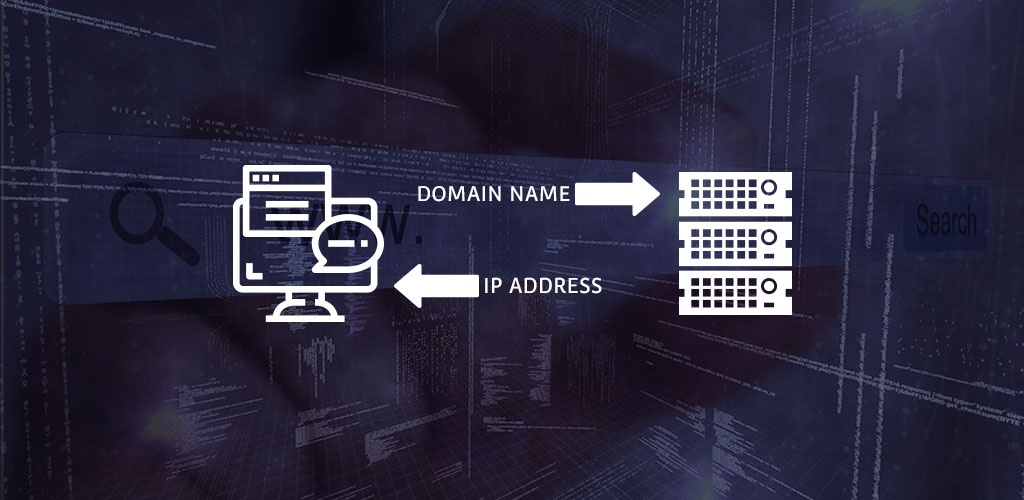Most webmasters would agree on the fact that redesigning and migrating websites are tricky. IF not done in the most appropriate manner, it can lead to numerous technical glitches and botched URL redirections. What’s more, these technical glitches can severally hamper the website’s SEO rankings and traffic. Several companies have suffered more than 60% of fall in their traffic due to a botched migration.
A more viable option would be just to change the domain names. Without the complicated process of CMS migration, a domain change is much easier. Having said that, its not completely a cakewalk because several things can go haywire.
No matter how experienced a webmaster is, certain mistakes can happen. This article is all about helping you change domain names without running into any difficulty.
So what should you do?
- Communicate with your hosting provider:
Planning; that’s the foremost thing that you should focus on. Prepare an Excel sheet and jot down the steps which you are going to follow. Secondly, call up your hosting provider and convey to them that you will be changing your domain name. Explain everything to them about your site setup and ensure that they check it before giving you the “go ahead”. At this stage, you can run into your website showing a 404 error which is why you should ask the hosting provider to allow you a technical specialist who is going to help fix these small glitches.
- Verify the new domain with Google Search Console (GSC):
More often than not people ignore this step but it is as essential as others. Before you actually change your domain name, it’s imperative to check all the version of the new domain. Bothe the new and old domain needs to be checked including the www https and the non-www https versions.
- Alter the WordPress site setting:
If you are using WordPress for your website, it essential to alter the domain name in the settings of WordPress.
- Changes to Mod_rewrite or ISAPI_rewrite:
Needless to say, you will have several URLs in your old website that are not valid now and you have redirected them to other URLs of your site. Whatever redirects you have done prior to the domain change, make sure that you take a backup of your htaccess or http file before refining these entries like changing all the redirects to your new domain. Also, make sure that your website does not have redirect loops as it can get very tricky especially if you have many URLs associated with your site.
- Back up your site:
Ask the hosting provider to back up your entire site including the database before changing the domain name. This can be of great help especially if you want to roll your website back to its previous version.
- After changing the domain name, edit the plugin settings:
In case you are using a third party backup plugin, ensure that the new domain name is reflected in the settings that you have edited. If the backup plugin is integrated for your old domain, it will take backup files of your new domain. If in any circumstance, you want to roll back to the previous version, you will not have any backups to use.
- Inform GSC and Bing Webmaster tool of your new domain:
After you have changed the domain name, make sure to inform GSC and WBT about the new address for your website. This will help search engines like Google understand that you are moving from one domain to another.
- Alter all the internal linking:
Most SEO professionals are petrified of the fact that they have to change all he internal links one by one for the new domain but it doesn’t have to be that difficult. There are several plugins in WordPress which can help you change all the internal links in one swoop. So instead of doing everything manually, you can automate the whole task.
- Edit the settings of Google Analytics:
This is one step that can easily be overlooked but make sure to change the view settings of Google Analytics to the new domain. Also, you should add an annotation to your Google Analytics. If you don’t, it can severally affect your SEO reporting.
- Ensure that the advanced settings are applied in the GSC:
The GSC settings for all websites aren’t the same which is why it is imperative to change the settings for your new website. Things, like editing the URL parameters and using the disavow file, should be implemented for the new domain.
- Connect the GSA with Google Analytics:
Even if you change the domain name, your Google Analytics will still be linked to the old site in the GSC. Hence, you can’t view the landing pages, query or any other data in the GA. To correct this, enter the admin settings in Google Analytics and follow the steps to connect your new domain name with the GSC.
These are just simple steps which should help you change domain names without affecting SEO rankings much. Follow these steps and ensure that you address every problem.